Physical Address
304 North Cardinal St.
Dorchester Center, MA 02124
Physical Address
304 North Cardinal St.
Dorchester Center, MA 02124
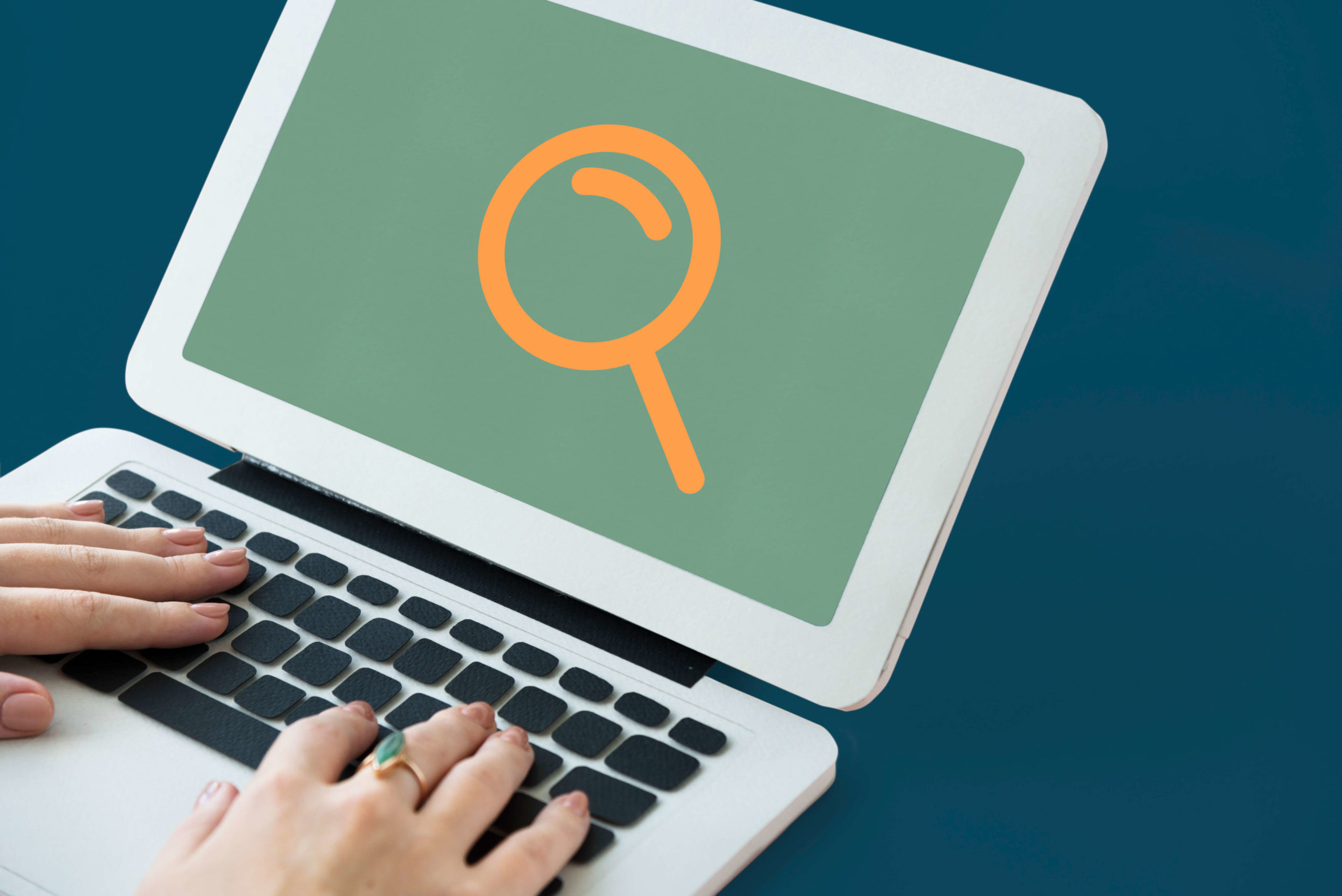
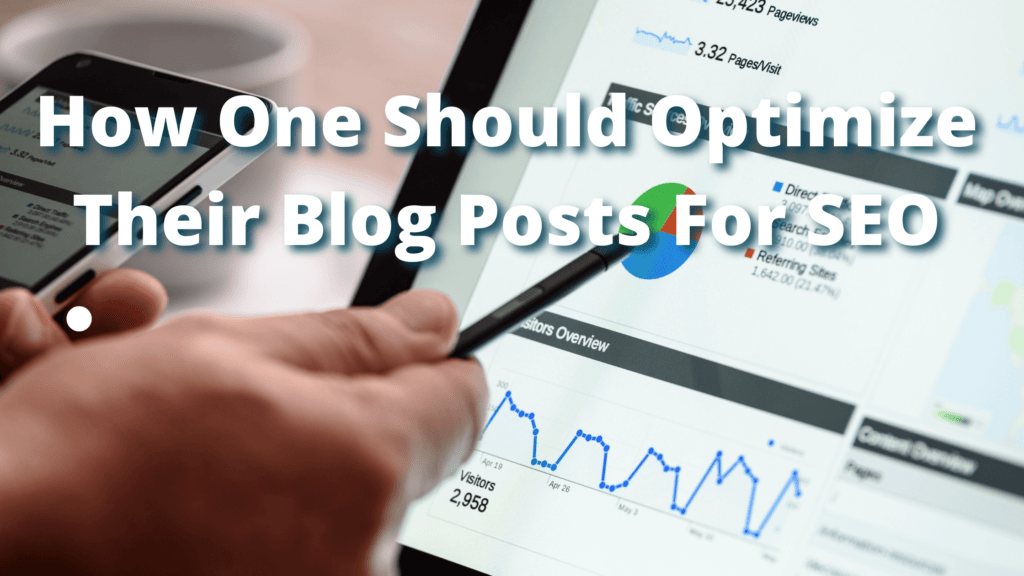
Optimizing your blog posts for SEO is very crucial to driving traffic to your website.
Common mistakes made by beginners, install a WordPress SEO Plugin and leave it.
SEO is An going Process that we have to do regularly to get maximum results.
Rank Math Seo Plugin Allows you to add title, meta description, and focus keywords to every blog post and page.
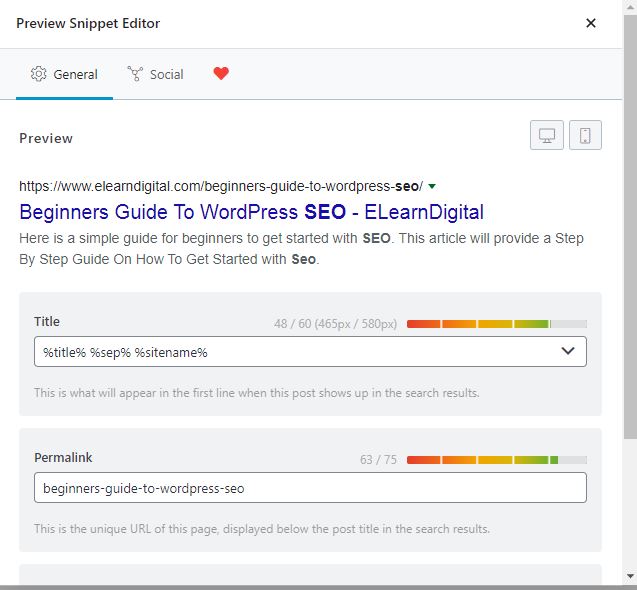
How To Improve Your SEO rankings
Optimize your title and description to get maximum visits on your blog posts
You will Find the SEO section at the bottom for the classic editor, and for the box editor, you will find the SEO settings at the right sidebar.
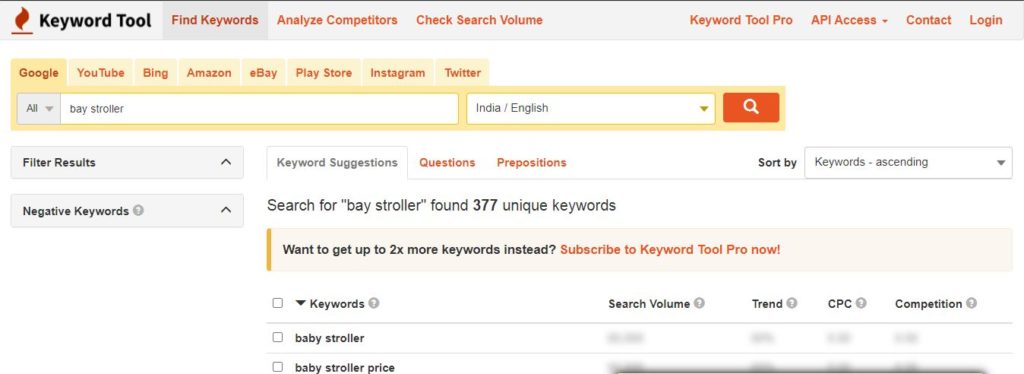
Before Writing Your blog post, Do Proper Keyword research using keyword research tools, like semrush, ahref,keywordtool.io, google keyword planner.
Keyword research helps you research what topics users are searching on search engines.
The keyword volumes show you how many people are searching for that topic in a month.
The keyword also provides the difficulty score for ranking your content for your chosen keywords.
Go With Keywords Which Have less Competition.
Avoid going For High Volume keywords in the initial stage of SEO.
Create a list of keywords for which you would write a blog post.
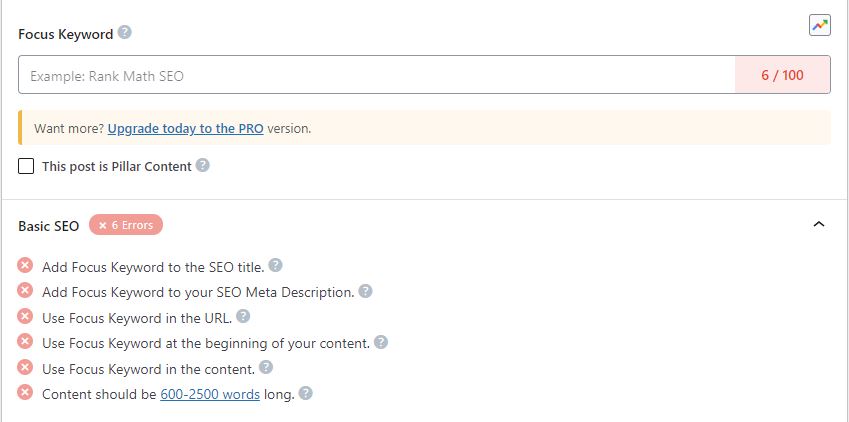
From the keyword list, you have made from your keyword research, choose the keyword which has the highest volume and low competition.
This keyword you are choosing with high volume and low competition becomes your focus keyword.
Once you find your focus keyword you can find other keywords related to your keyword search terms in google as related searches.
You have to choose the most related keywords in your content.
The crucial thing to do is not stuffing too many keywords in a small content piece.
90 % Of the clicks are received from the blog title,
Make sure that you optimize your blog title keeping the end-user(reader) in mind.
The title should tell the reader what he can expect from the blog post.
You can make your blog title more relevant to your audience, by adding the focus keyword in the title.
The Focus keyword matches the reader’s search query in google.
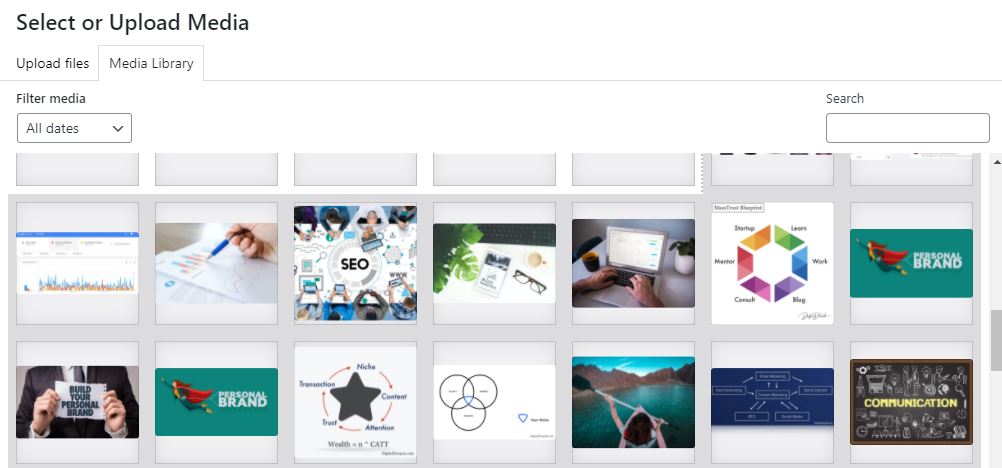
Adding images & videos to blog posts keeps users engaged rather than reading plain text.
The more engaging your content is for the reader,
your blog post will rank higher in search engines.
Make sure that you are not adding any copyright images to your blog posts.
There are many websites where you can find copyright-free images to use in your blog post.
Make sure that you are optimizing the alt text of your blog post images.
If you are adding a video, do not directly add your video to a WordPress site.
You can use youtube to add your videos by creating your youtube channel and embed the youtube video in your WordPress blog.
Make sure that you are optimizing the images in nextgen formats such as WEBP.
There are many plugins available to convert your images from jpeg to WEBP.
You may Use Wp-optimize Plugin to compress images.
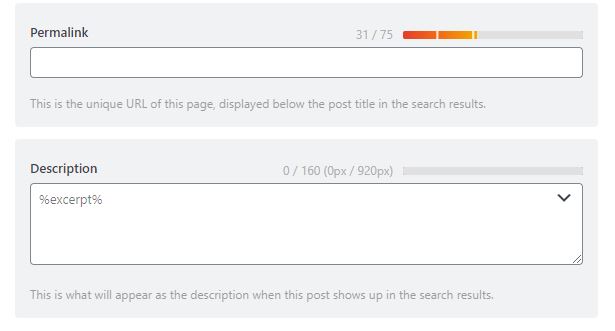
Meta Description is a short description of your blog posts.
It consists of an Html meta tag that provides info for search engines.
If you are using rank Math SEO Plugin, don’t worry about the HTML meta tag.
Scroll to SEO Settings and add the meta description there RankMath Will Update your settings.
If you Follow this WordPress basic SEO Beginners guide
You will be already ahead of your competitors who are just starting.
To rank higher in search engines, you will have to follow the best SEO practices.
Adding categories & tags allows you to sort your blog posts in WordPress.
Categories & Tags help the Search engine to figure out your website’s architecture & content.
Eg:- If you have Health Blog, you can categorize your site under-nutrition, diet & exercise. Proper structuring makes users navigate your site easily.
Search Engines evaluate your blogs posts based on the authority of your web page. The most common signals used by search engines for authority checks are links.
It is crucial to link your blog posts with other relevant blog posts or subtopics.
Eg:- If your main article is about how to boost your immunity.
You can interlink your blogs posts with subtopics like – 7 foods to boost your immunity.
Links help search engines which pages are crucial.
When you give a backlink to any other website, you are sharing your site link juice with that site.
Link juice in simple terms, you are sharing your site SEO score to another website for which you are providing the backlink.
For good Search engines rankings, you have to make sure that you are getting more link juice to your website from other websites.
A simple example for external link looks like this in HTML:
<a href=”http://yoursite.com”>Your Website</a>
An external link exapmple having a nofollow attribute looks like this:
<a href=”http://yoursite.com” rel=”nofollow”>Your Website</a>
When you add an external link in your blog post, you can select the no-follow link option while you are adding the link in the blog post.
WordPress by default shows the Complete article in the number of pages like your homepage, category archives, tags archives, author pages, etc.
This affects your site’s SEO because complete articles make your website load slower.
Showing complete articles everywhere also affects your page views. A person who subscribes to your blog would receive an RSS feed of the Full blog post in their feed without visiting the website.
You can change this from happening by visiting your site settings
Settings=>Reading Page and select summaries.
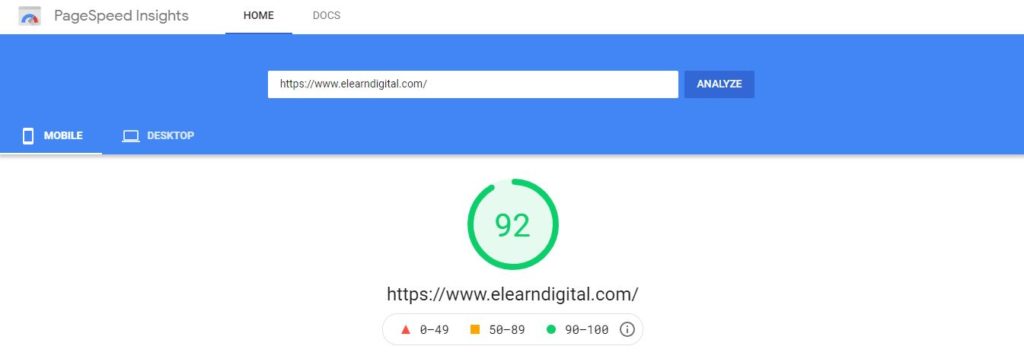
In these changing times, the internet has grown like anything which means less & less patience, our average attention span is reduced to secs or mins.
People are not ready to wait for even a minute. People expect a website to load in secs.
So you have to make sure that your website is fast loading website.
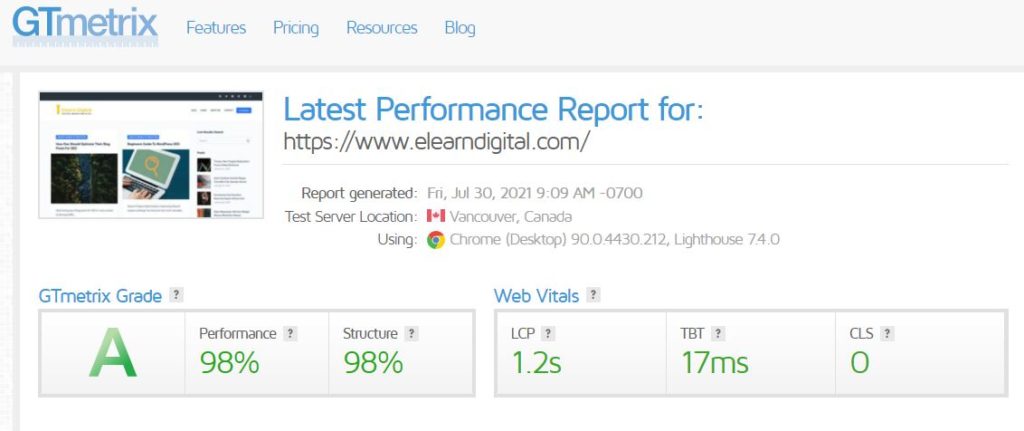
Newbies make this mistake while checking their site speed is,
They assume if their site loads fast on their PC, it will load faster on other PCs.
When a website owner frequently visits his website for the website owner, the site will load pretty fast as web browsers like chrome, firefox store the owner’s website information in cache format and loads the site quickly with preloaded pages.
When a new user who has never visited the website visits the website, The new user will not have the same experience as the website owner.
Users in different geographical locations will have a different user experience.
This is the reason you need a WordPress speed test tool.
I will recommend two free tools you can use to check your website speed.
first is Google’s pages speed test tool
The second is the Gtx metrics website speed test tool.
Once you check your site’s speed, you might want to know what’s a good website speed test.
An Excellent site will have a load time under 2 secs.
Usually, the main causes for a slow WordPress website are
Web hosting: if your hosting server is slow, it will hurt your search engine rankings.
WordPress settings: A WordPress site should always serve cached pages.
Page Size- A webpage with heavy images will slow your site. Keep in mind to compress your images and show images in next-gen formats.
Heavy Plugins- Don’t add 20 plugins or more to your site. Poorly coded plugins will damage your site.
External Scripts- adding too many external scripts of ads, font loaders will slow your site down.
Your Web Hosting Service Provides a Major Role in your website to load faster. A good shared hosting from Dreamhost & Digital Ocean, take measures to keep your site fast. These companies provide you with a faster server & seamless service.
Shared hosting has a drawback you are sharing your server space with other websites.
Using a managed WordPress hosting service gives you the most faster & curated servers for your WordPress sites.
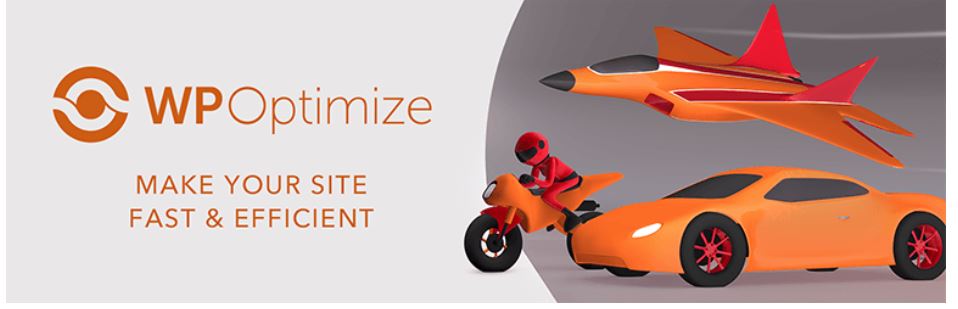
Every single time when your WordPress site loads when a visitor visits the site.
It makes WordPress run a lot of processes to find information and load the web pages.
You Site might load slowly when many people are visiting your website at the same time.
This could result in crashing the website.
So to avoid crashing the website, we recommend using the cache plugin. Caching can make your WordPress website 5x faster.
I recommend using wp-optimize and wp-super-cache on your WordPress websites.
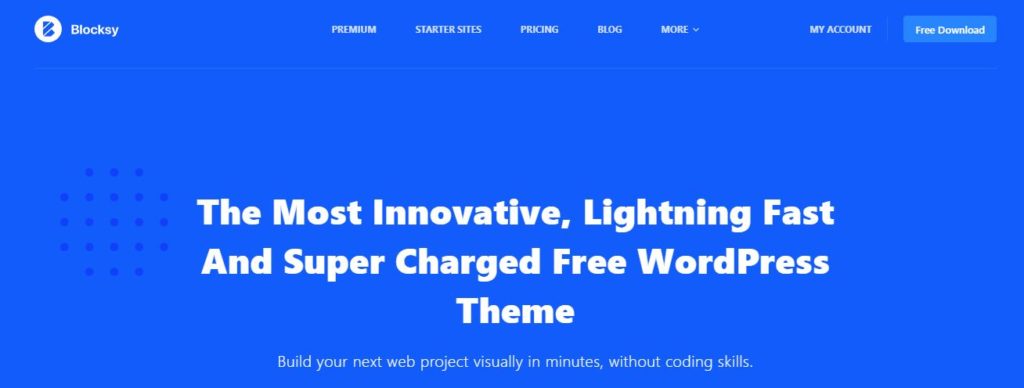
Choosing a theme optimized for SEO helps you not worrying about schemas & Speed optimization. These optimized themes have minimal loading speeds with less size.
I Recommend using Blocksy theme & Astra themes for your websites.
If you don’t know to code, don’t worry, you may ask your hosting provider to update your WordPress site with the latest PHP. their support team would update the PHP Settings for your website.
YOu can optimize your database using the wp-optimize plugin, under the database settings of the plugin.
You Can Reduce the CSS & JavaScript Files under the minify Section
and select minify CSS & JavaScript Files.
This Plugin is the most User-Friendly Plugin For a Beginner.
Keeping Your Site Safe & Secure is your highest priority. Google blacklists around 30000 websites for malware and 60000 websites for phishing. When a Site Gets blacklisted it will not be shown on any search engines.
You can use a WordPress security plugin such as Wordfence Or Defender To Keep your websites Safe From hackers.
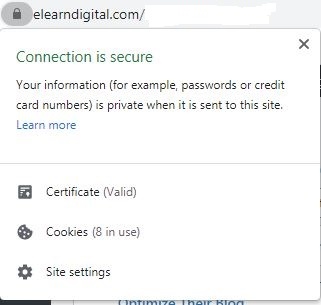
SSL Certificate is Crucial For Your Website and for the users who interact with your website. SSL provides a safe environment for your users to browse the website and securing the information they share or interact with by encrypting.
Having an SSL Makes your website trustworthy. If you run an online Store A safe & secure environment is required to process sensitive payment information, with the help of SSL it is easier & Safer.