Physical Address
304 North Cardinal St.
Dorchester Center, MA 02124
Physical Address
304 North Cardinal St.
Dorchester Center, MA 02124
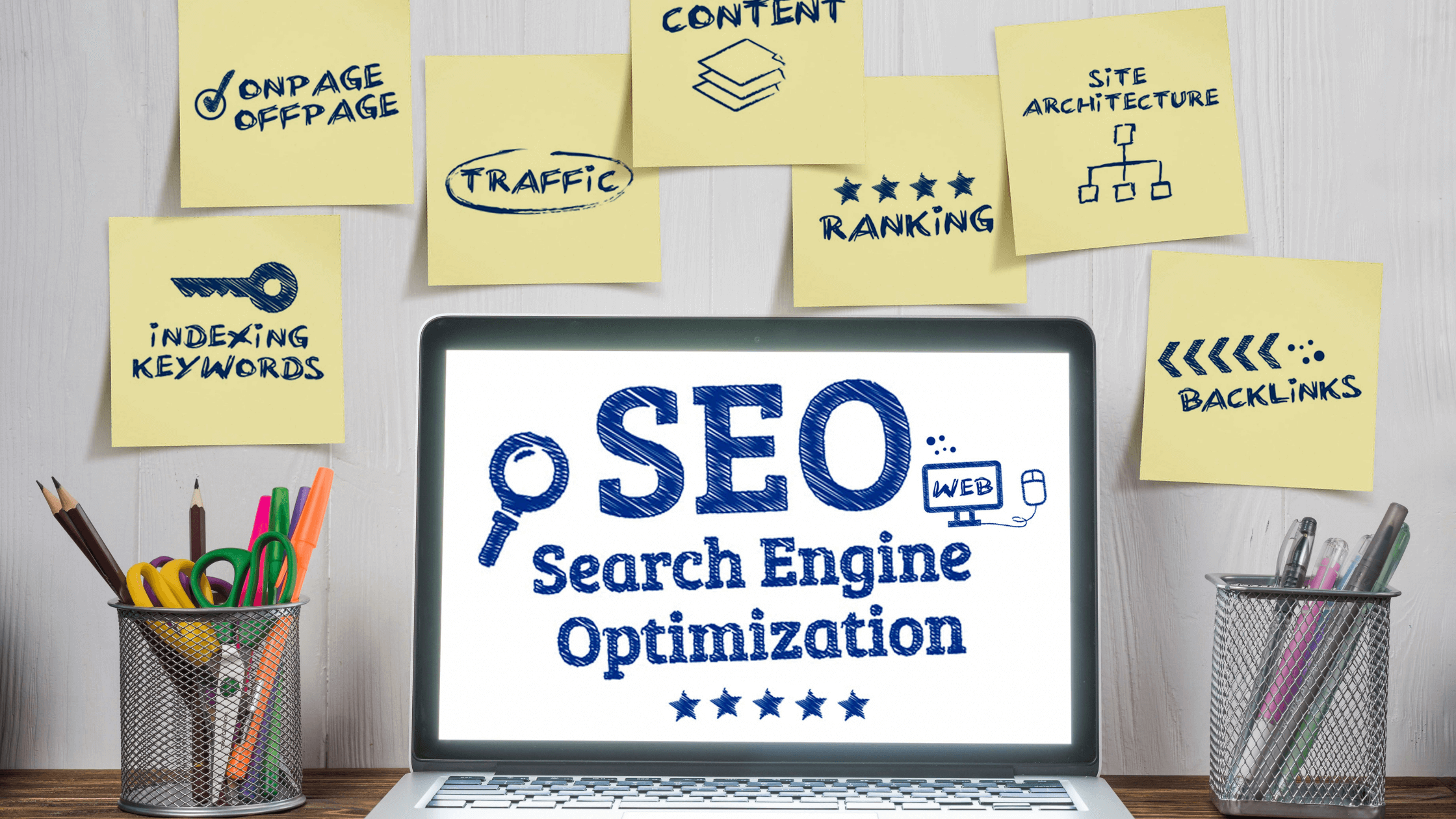
Improving Search engine rankings has become the most valuable task in current times.
Here is a simple guide for beginners to get started with SEO.
WordPress is the most SEO-friendly website platform for Beginners.
This article will provide a Step By Step Guide On How To Get Started with Seo.

Seo is the abbreviation For search engine Optimization. Blog owners use the SEO strategy to drive traffic to their blog.
Seo is not about creating shortcuts to challenge Google’s algorithmic system.
Seo is all about creating content relevant to people who are searching for information on search engines.
Once you optimize your content with keywords related to people’s queries in search engines, your website will start ranking in google search results.
Seo optimized content will bring traffic to your blog from google.
As we all know, Search engines are an enormous traffic source for any kind of business in the market.
Search Engines like google, bing, yahoo use complex algorithms to analyze and rank your web pages accordingly in search results.
You have to optimize your site so that these algorithms understand your website and rank them in search results.
For instance, if your content is not optimized up to the mark for search engines with related keywords.
The websites won’t rank in google search engines.
When people search for the topics they have been writing blogs on, your website won’t appear in search results and lose traffic.
So we must optimize our business for search engines.
SEO can be overwhelming to many as it might get technical, but it doesn’t have to be.
If you know how to install WordPress and get it live, it is easy for you to start with basic SEO for your site.
Your WordPress Website has a built-in option to hide your site from search engines.
This option gives you time to finish your website rather than going live with a broken website.
Sometimes there are chances that this option is checked by mistake.

The checked option shown in the above image makes your website invisible to search engines.
If you see that your site is not showing in search engines, the first thing to do is go and uncheck this option in WordPress.
Go to the admin dashboard area of your WordPress site
On the left side, under Settings=>Reading Page
Scroll down to the bottom you will see search engine visibility settings, and make sure that the box is unchecked under next to discourage search engines from indexing this site.
Don’t forget to click on the save changes button to save your settings.
SEO-friendly URLs have words that explain the content of the blog page, and they are easy to read & understand for both humans & search engines.
Here Are a few examples for SEO Friendly URLs are:
https://www.elearndigital.com/digital-marketing-for-a-beginner/
https://www.elearndigital.com/what-is-search-engine-marketing/
If you look at the above example, you can see that they can be easily read and understood.
Non-Seo Friendly Url examples:
http://www.example.com/?p1086
http://example.com/archives/456
The above examples use numbers & patterns, difficult for users to guess about your content.
Seo Friendly structure of permalinks helps your blog to rank on search engines higher.
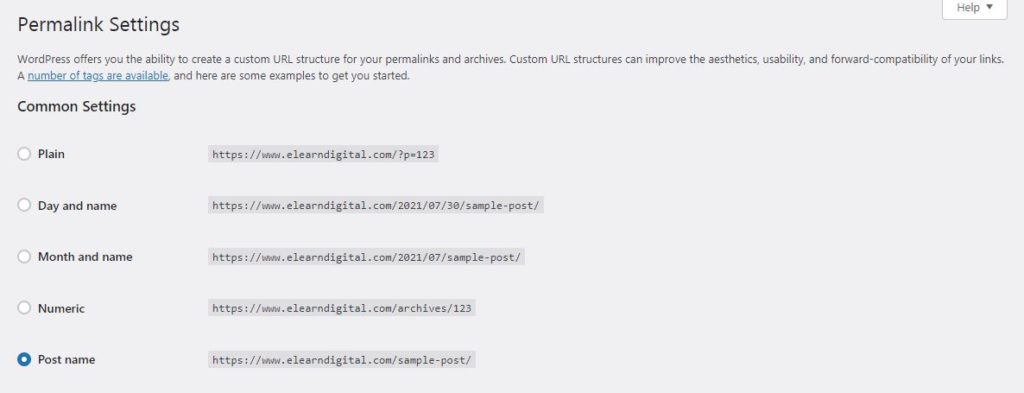
To check your permalink structure, you need to visit
Settings » Permalinks. Select the post name option and click save changes to save your settings.
Permalinks structure should be changed when you have a new website, If you have a website that is older than 6months and you need not change unless you are using the numbers options.
Changing the permalinks regularly will always have a risk of losing your site SEO rankings.
If you are willing to change permalink settings, hire a professional who will set up proper link structures and set up redirects for your links.
Initially, every beginner faces this dilemma of what to choose between
www(https://www.yourdomain.com) or
non-WWW(https://yourdomain.com) in their site’s URL.

Search engines consider the above two URLs as separate websites. Now you have to decide which version you want to use for your website and stay with that option.
You may set your preferences by visiting the Settings=>General Page.
You may add your URL, which you will use in both WordPress Address and Site address fields.
From Seo’s perspective, these Urls Do not make much difference in your SEO Rankings.
The one thing about WordPress that is commendable is that you have plugins for everything. Even for SEO, There are many plugins that you can use.
I recommend RankMath SEO Plugin. Rankmath is the best SEO Plugin in the market and is user-friendly. You can do all your tasks in one single plugin, No Need to install multiple plugins for different SEO Tasks.
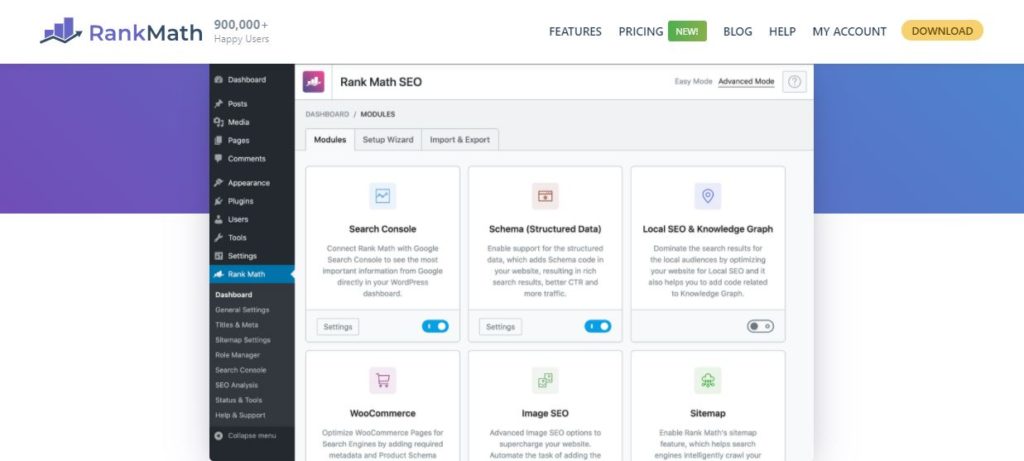
Rankmath WordPress SEO plugin has over 800,000+ Active Installations. It is the most preferred SEO plugin and is very newbie-friendly.
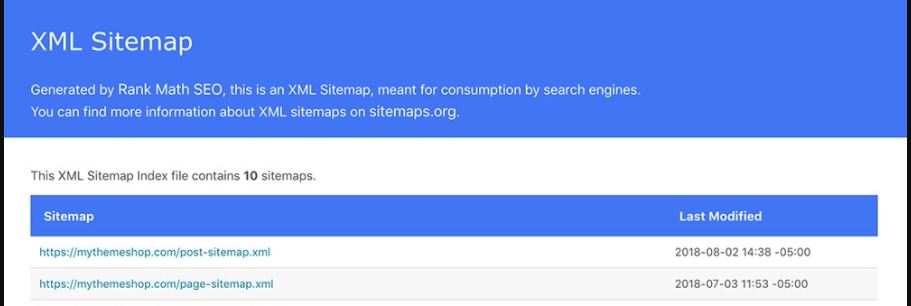
An XML Sitemap does have a list of every page from your website.
XML Sitemaps Helps to make your content found by search engines hassle-free.
Adding An XML has nothing to do with your search engine rankings.
XML Sitemaps help search engines to understand your site content and rank them accordingly to the keyword searches made by people on google.
You can use the RankMaths Seo plugin, to add a sitemap to your site.
Rankmath plugin will create an XML sitemap for you.
http://yoursite.com/sitemap_index.xml
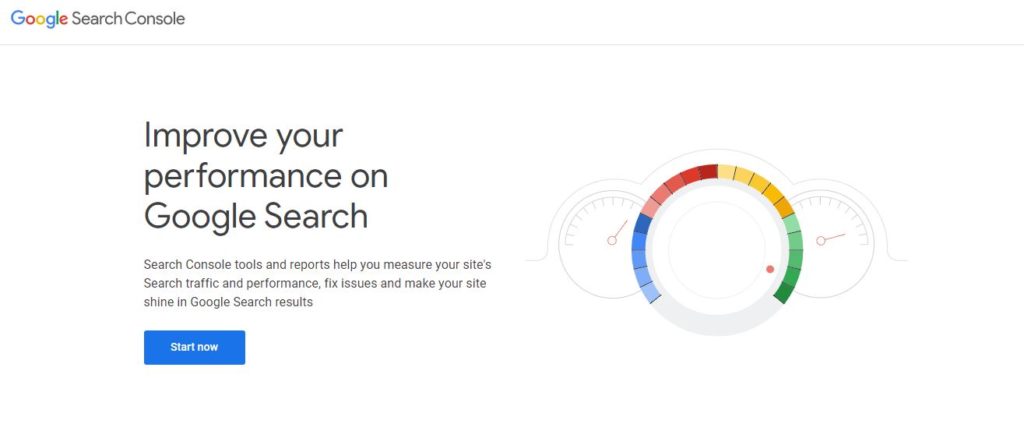
Google Search Console is also called a webmasters tool.
Google provides these tools to give website owners insight into how their website content is visible on search engines.
The Data in the search console shows how your web pages appear in search results.
You will also get a list of search terms data that people are using to visit your site.
How each webpage appears in the google search results, how many clicks are generated on web pages.
Using this Search Console data, you may strategize your content marketing strategy.
First, visit the Google search console site and click on start now, Use your Gmail account to get started with the google search console.
After you log in, google gives you two options domain name or URL prefix. I recommend adding your website URL for both options.
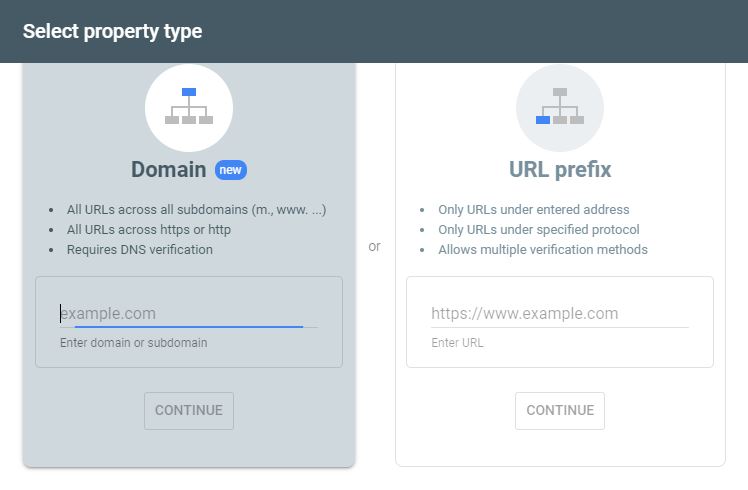
Make sure that you are adding the correct URL of your site, as mentioned above.
Google considers http://website.com & https:// website.com as separate websites.
Go to your WordPress dashboard, and in general settings, you may check the URL again if you have any doubts.

Once you enter your website URL in domain verification, google will provide you an option of domain verification via DNS record.
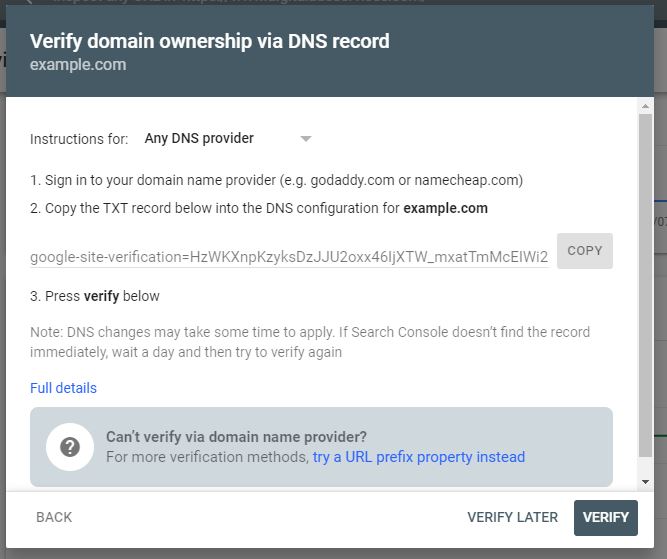
Copy the provided text record from the google search console and add it to your domain DNS settings under text record.
Log in to your GoDaddy account, go to my domains page
Select your domain and access the domain settings page.
Select manage DNS, under records table, click on add record and select the Type as a text record.
And save the data
Once your login to your Namecheap account.
choose Domain List on the left and click on the Manage button next to your domain:
Go to the Advanced DNS tab from the top menu and click on the Add new record button:
Select TXT Record for Type and insert the google search value in the Value field.
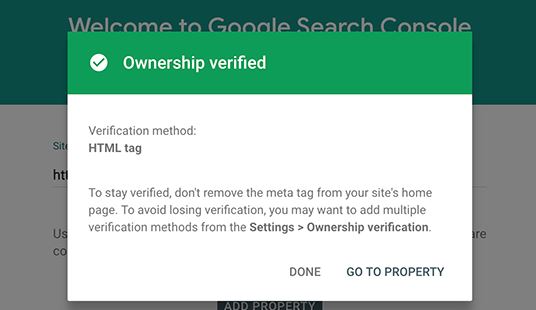
Once you have added the text record in Domain Registars, Godaddy or Namecheap, click verify on the google search engine to verify your domain on the google search console.
Once you enter your website URL in domain verification, google will provide you an option of domain verification via URL prefix.
You will get the following options in URLPrefix:
1) Html Tag – you will get an HTML meta tag from the google search console, which you have to add to your website in the header section of your website.
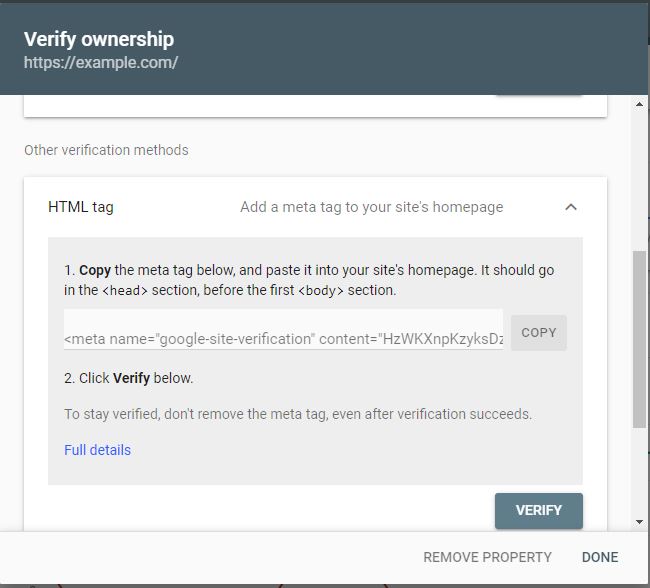
2) Html file- Google will provide your HTML file, which you have to upload to your website using FTP. You will add the HTML file to the root directory where your domain is hosted on a hosting server.
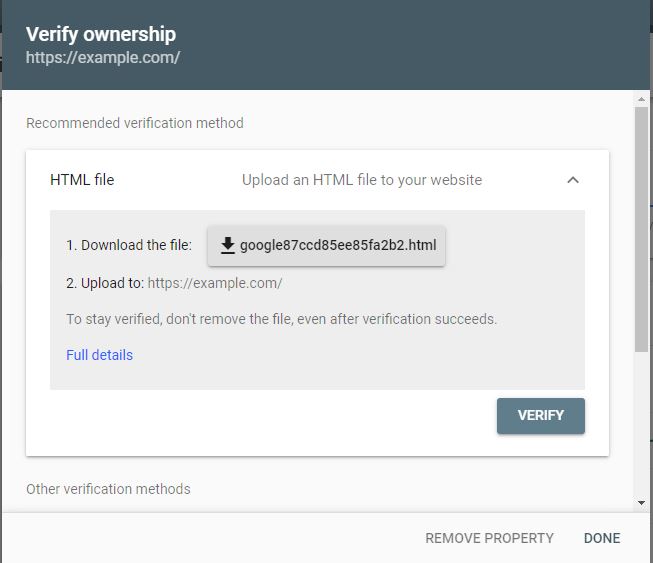
Once you have added the HTML files or tag, go to the search console and click verify.
Your website is verified in the search console.
After adding your website to the search console, go to the property link and visit your Google Search Console dashboard.
Here you can see your website’s performance reports and index coverage.
In the search console on the left menu, click on sitemaps.
You will get an option to add to your sitemap on the google search console.
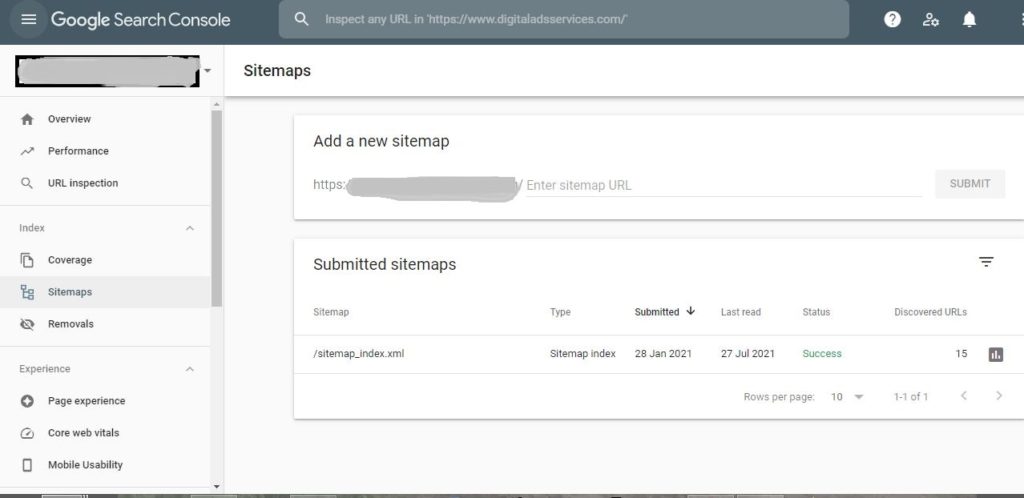
Copy the sitemap generated from the rank math SEO plugin and paste them in the google search console under sitemaps.
Click on the Submit button once you have added your sitemaps, and your sitemaps will be saved on the google search console.
It will take some time for google to verify your sitemaps on the google search console.